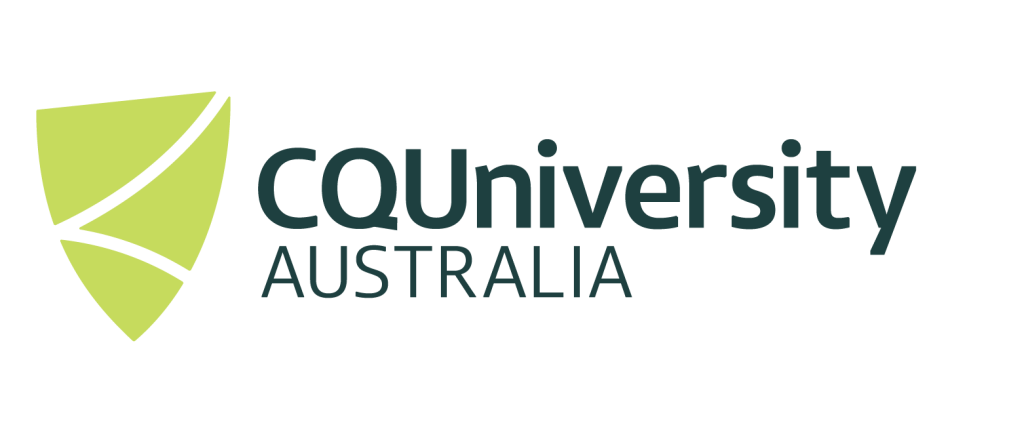Using MATLAB on the HPC system
To use the Matlab software on the HPC, you will need the following:
- Access to the HPC system (Contact HPC support if you need an account created).
- A connection to the HPC System.
- If you plan on using running the Matlab Graphical version of the software on the HPC system, you will require a graphical interface to the HPC system. See Graphical Connection to the HPC System for information on how to do this.
Using Matlab(Interactively)
For those who already have a HPC account and are using a “graphical” connection, you should be able to start Matlab by issuing the following command (inside a terminal session ):
module load MATLAB/2024b
matlab
Ormodule load matlab/2025a
matlab
As can be seen in the image below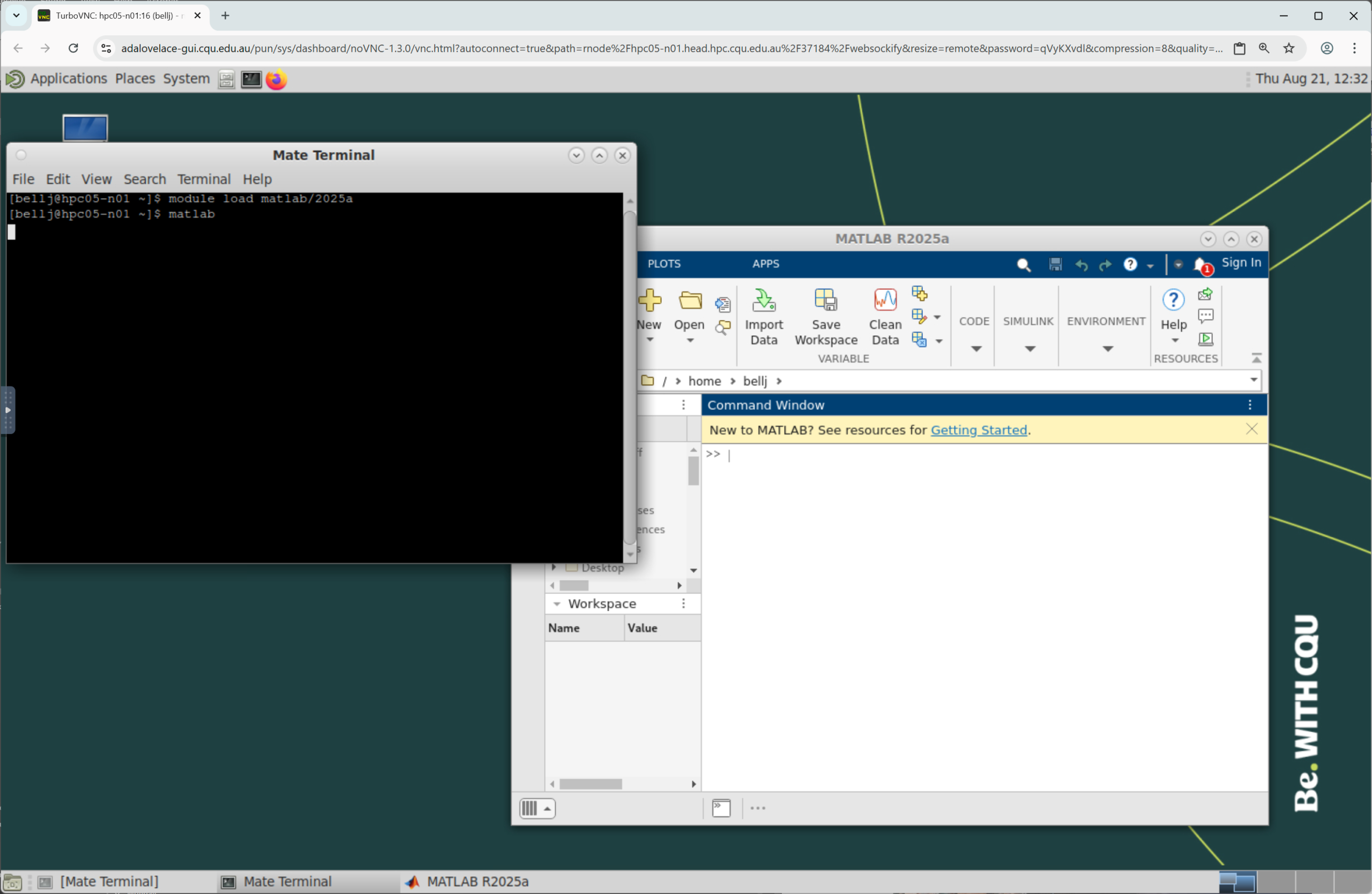
When using Matlab, please close the application down when finished, so that the software licenses can be used by others.
Running Matlab across multiple CPU cores
For those you wish to get more from their Matlab program, it is recommended to have a look at the Matlab lab Parallel toolbox (which we have licenses for). See https://www.mathworks.com/products/parallel-computing.html for more information.
This toolbox allows to harness the computing power of HPC by spreading the computational workload across multiple CPU’s. Even thought you may request 12 CPU’s in your interactive session, unless you use this toolbox, Matlab may only be running on one CPU core.
Solving Matlab jobs non-interactively
One of the benefits of using the HPC system is that you can submit 1 to many jobs to the HPC scheduler. Using the HPC scheduler, you can request more resources (such as CPU’s) which can dramatically improve the processing execution time.
To solve a Matlab job non-interactively, you will need to create a Matlab HPC scheduler script. Instructions of how to do this and some examples can be found at Matlab Sample Scripts.