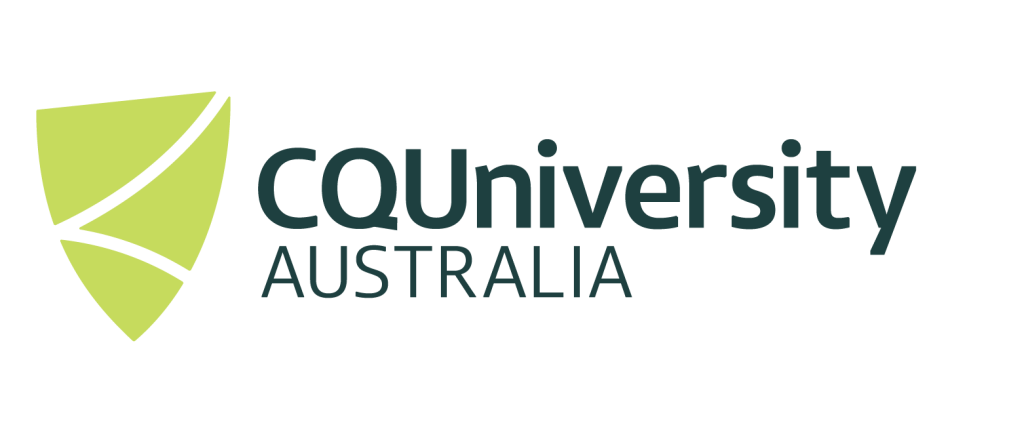Using Abaqus on the HPC System
To use ABAQUS on the HPC, you will need the following:
- Access to the HPC system (Contact HPC support if you need an account created).
- A connection to the HPC System.
- If you plan on using abaqus cae on the HPC system, you will require a graphical interface to the HPC system. See Graphical Connection to the HPC System for information on how to do this.
Using the Abaqus CAE
For those who already have a HPC account, using a “graphical” connection, you should be able to start ABAQUS issuing the command:
module load abaqus/2025
abaqus cae -mesa
The “-mesa” flag option disables graphics hardware acceleration to resolve graphics incompatibility.
Solving a Abaqus job
To “solve” an Abaqus job on the HPC system, simply issue the following command:
abaqus job=<your abaqus input file>
This will submit a “HPC Job” to the system requesting the default resources (CPU’s = 1, Memory = 4gb). If you wish to change the requested resources, simply issue the following command:
abaqus cpus=<value> memory=<memory value> job=<your abaqus input file>
As an example submission
abaqus cpus=4 memory=20 job=boltpipeflange_axi_solidgask
The above example would use 4CPU’s, 20GB of Memory and solve the boltpipeflange_axi_solidgask job.
Once you job has completed, you can use the CAE application to complete the “post” processing process.