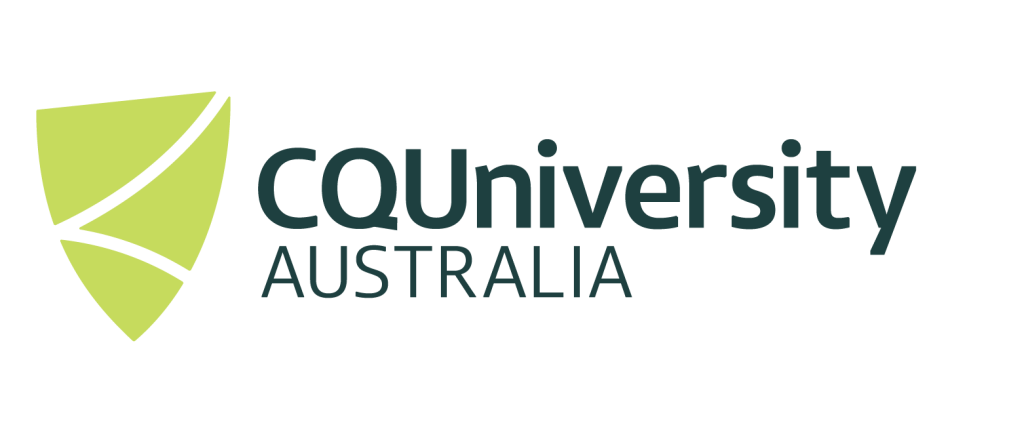Getting started on CQUniversity’s Ada Lovelace HPC System
Welcome to the CQUniversity’s High Performance Computing (HPC), Ada Lovelace cluster. This page is designed as a place where the most relevant content will be linked to, in which is intended as your first stop when getting started on using the Ada Lovelace Cluster.
This system is for the use of the CQUniversity research community and RHD cohort. To get access to the system you’ll need to contact eresearch@cqu.edu.au and ask for an HPC account.
Files and results on the HPC aren’t backed up
If you’re not familiar with the system, you can view the specifications of the HPC system – Ada Lovelace Cluster
Getting connected to the HPC – Graphical connection HPC via Open On Demand
Copying files to the HPC – Transferring Files to the HPC System (Ada)
For the basics of partition names and starting your first session – Basics of working on the HPC
Getting started with the HPC scheduler (Slurm) – HPC Scheduler Basics
If you encounter issues with documentation or using the HPC please contact eresearch@cqu.edu.au