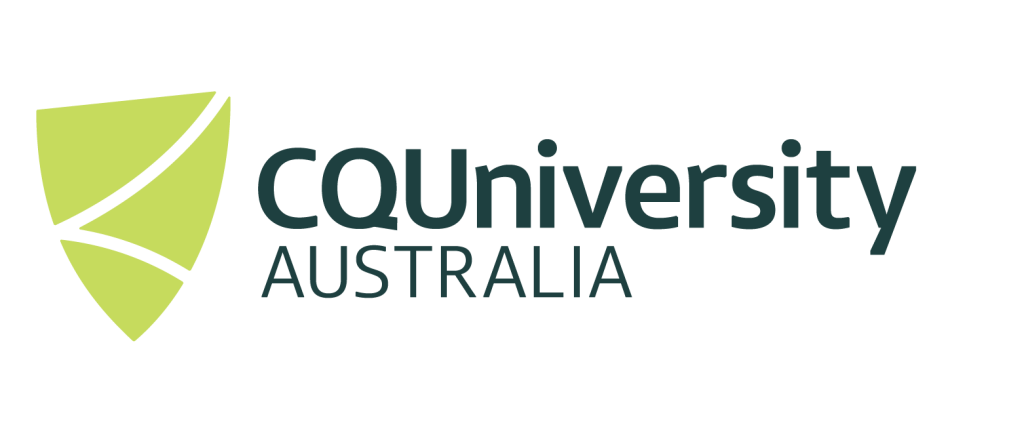R SAMPLE SCRIPTS
In order to submit a R job to the cluster, it is suggested to write a script file similar to the one below. Lines beginning with “##” represents comments.
The variable $PBS_O_WORKDIR indicates the directory where the PBS script file is located and launched from. Replace the example email address provided to your email address. Change the R Script File name to the name of the R file that you want to be executed on the cluster.
Note all “[…]” are variables that require defining.
Example R PBS Submission Script (/apps/samples/PBS/R.pbs)
###### Select resources #####
#PBS -N [Name of Job]
#PBS -l ncpus=[number of cpu's required, most likely 1]
#PBS -l mem=[amount of memory required]
#PBS -l walltime=[how long the job should run for - you may wish to remove this line]
#### Output File #####
#PBS -o $PBS_O_WORKDIR/[output (standard out) file name]
#### Error File #####
#PBS -e $PBS_O_WORKDIR/[input (standard out) file name]
##### Queue #####
#pbs -q workq
##### Mail Options #####
#PBS -m abe
#PBS -M [your email address]
##### Change to current working directory #####
cd $PBS_O_WORKDIR
##### Execute Program #####
R --vanilla < [Your R file].R > [R output file name]Real Example
###### Select resources #####
#PBS -N R-Job1
#PBS -l ncpus=1
#PBS -l mem=1g
#### Output File #####
#PBS -o $PBS_O_WORKDIR/R-job1.out
#### Error File #####
#PBS -e $PBS_O_WORKDIR/R-job1.err
##### Queue #####
#pbs -q workq
##### Mail Options #####
#PBS -m abe #PBS -M j.bell@cqu.edu.au
##### Change to current working directory #####
cd $PBS_O_WORKDIR
##### Execute Program #####
R --vanilla < input.R > resultsExecuting script on the cluster
The Einstein Cluster uses a job scheduler that allows you to schedule and run jobs on the various compute nodes. To submit a job, simply execute the command:
qsub [pbs_script_file]A handy command, to check if your job is running, queued or completed is by using the command:
qstat -an